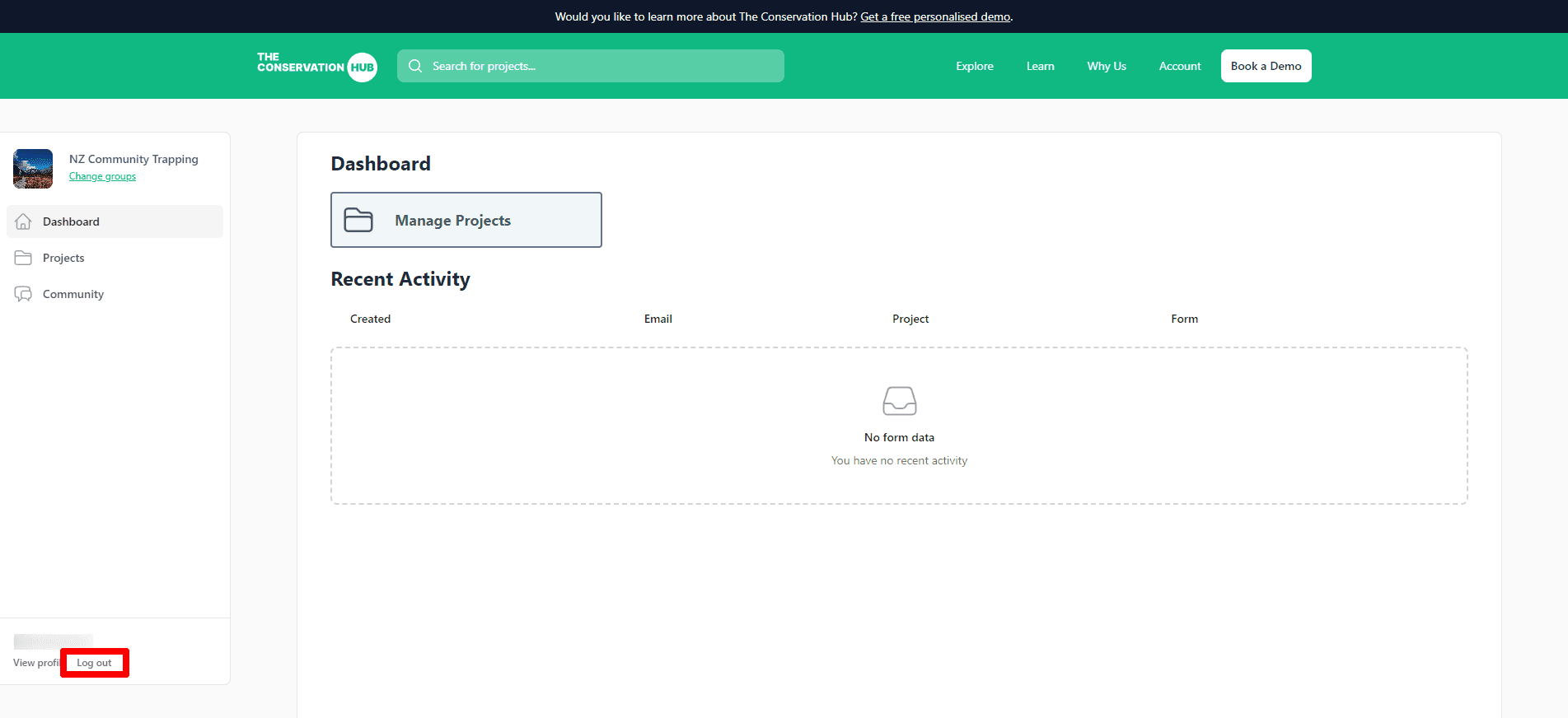Getting started with the web app
The Conservation Hub website & web app (https://conservationhub.nz/) can be used to create new projects, join existing projects, submit or manage data, and much more.
Creating a new account
To use the web app, you first need to create an account. You can do that by following these steps:
If you have already created an account on the mobile app, you can log in with the same details on the web app.
- From the website, click on Sign In in the top right of the screen and then press Sign up; or click this link: https://conservationhub.nz/register
- Enter your details onto this page - it's important you use an email address that you have access to, and your password must be at least 6 characters long.
- Press Sign up
- You will see a message on your screen saying a verification code has been sent to your email address. Open your email inbox, and look for an email with the subject like The Conservation Hub Pin Code, if you do not see an email from us, check your spam folder.
- Take the 4 digit number from your email, and type that into the Pin Code field on the web app.
- Press Sign up.
- If your pin code is correct, you should now be logged in. To join your first group, click this link to go to our next guide.
Logging in to your account
To log into your existing account, follow these steps:
- From the website, click on Sign In in the top right of the screen; or click this link: https://conservationhub.nz/app
- Enter your email address and password. If you have forgotten your password, refer to the instructions below to reset your password.
- Press Sign in to account.
- If your login details are correct, you should now be logged in.
Resetting your password
To reset your password, follow these steps:
- From the website, click on Sign In in the top right of the screen and then press For password?; or click this link: https://conservationhub.nz/recover
- Enter your email address into the text field and press Submit.
- On the next screen, enter your new password into the Password field. Your password must be at least 6 characters.
- You will see a message on your screen saying a verification code has been sent to your email address. Open your email inbox, and look for an email with the subject like The Conservation Hub Pin Code, if you do not see an email from us, check your spam folder.
- Take the 4 digit number from your email, and type that into the Pin Code field on the web app.
- Press Submit.
- If your pin code is correct, your password will be rest and you should now be logged in.
Logging out
To log out of The Conservation Hub, if you are on the groups screen, under the button Or create a new group click the text that says Click here to log out.
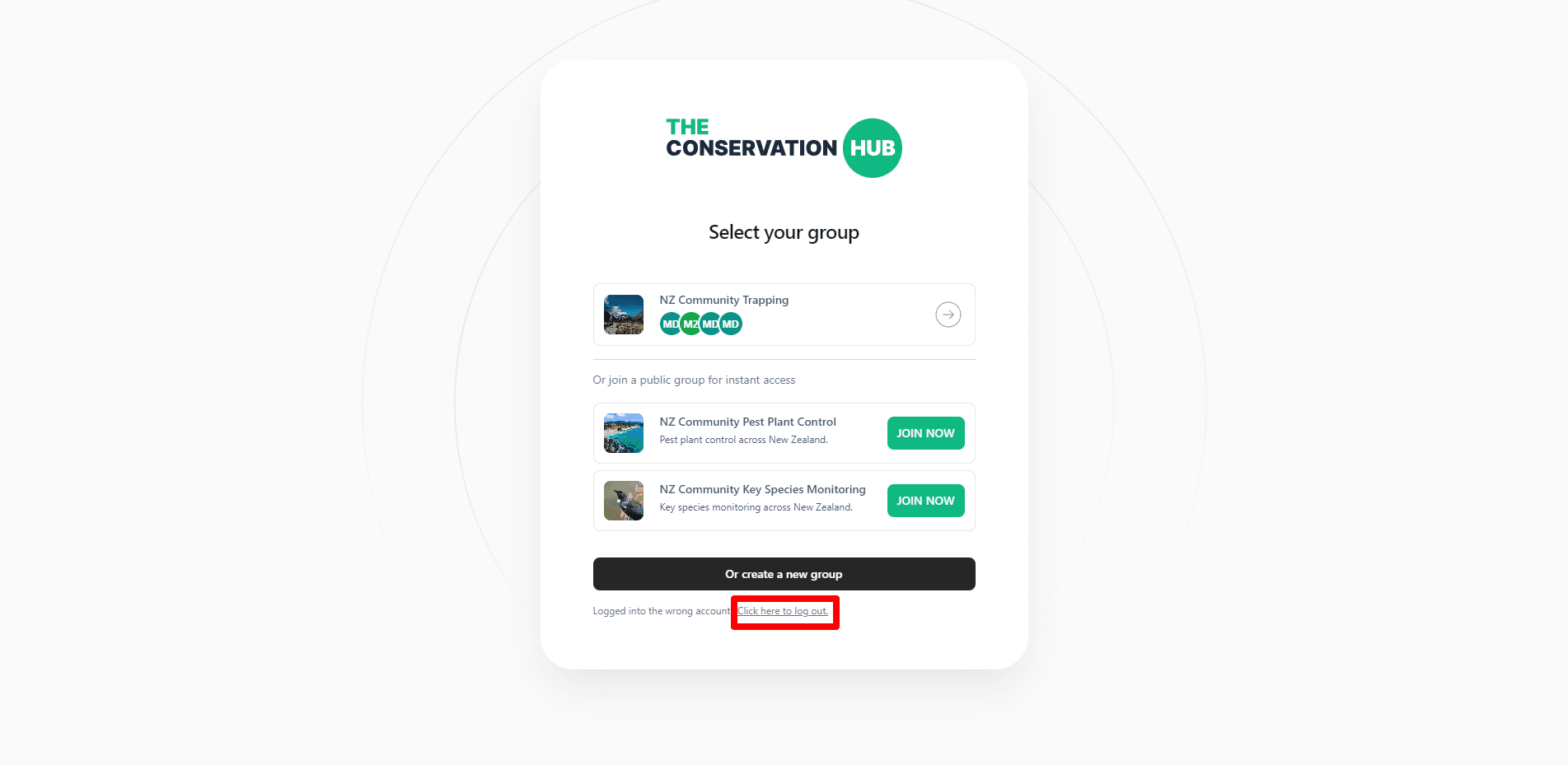
If you are in the admin, in the bottom left of the screen under your name, press Log out.