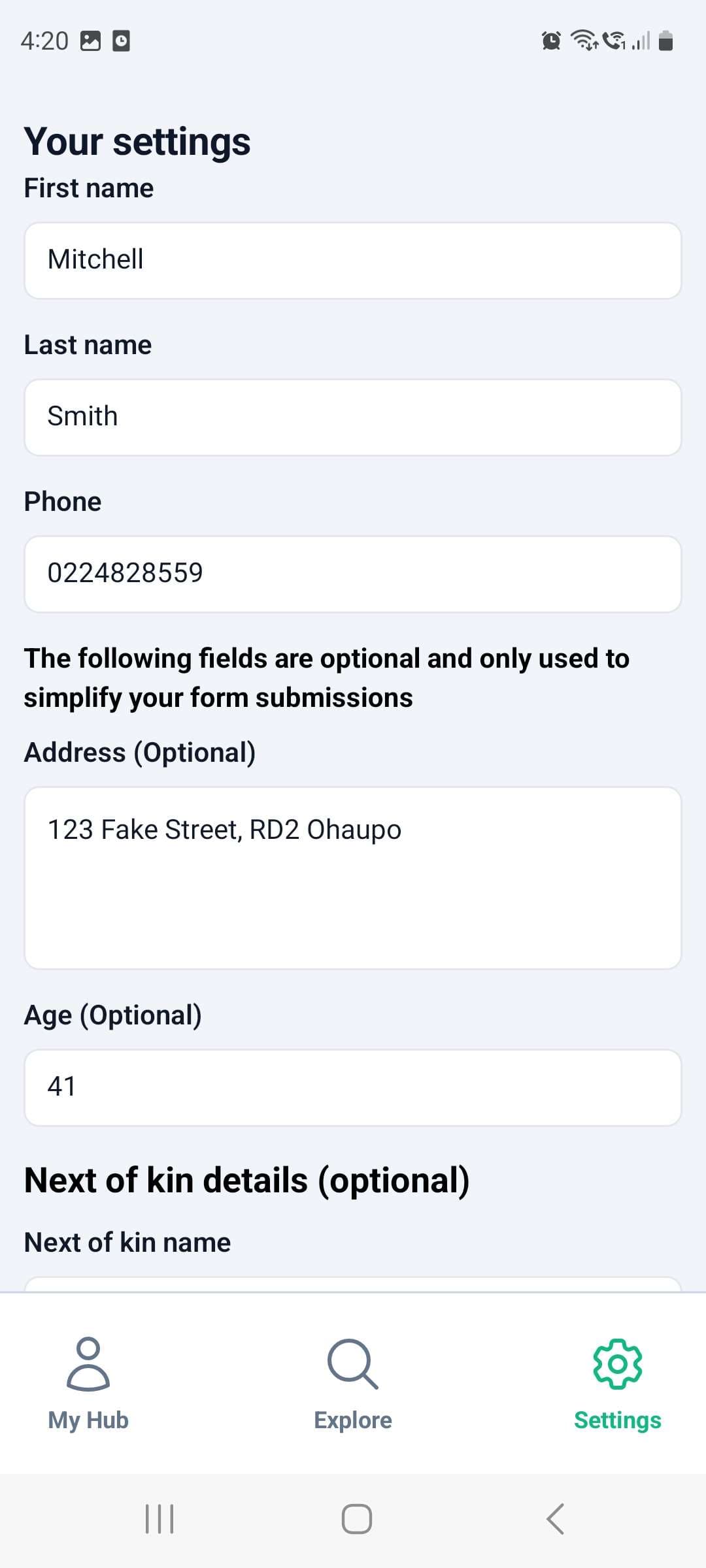Explaining the different mobile app pages
In this guide we will get familiar with all of the different pages that you will see as an admin or users on The Conservation Hub mobile app, and what they are used for.
My Hub page
The My Hub screen is what you will first see when you open the app (if you are logged in, learn how to log in or create an account here.)
From this area, you will see all the projects you have been added to (if you don't see your project, refer to our guide on projects or contact your project administrator to get access).

My Hub forms page
When you select a project from the My Hub page, you will see all of the forms you can submit data for under that project. The tabs at the bottom of the mobile app will also change to show the community pages for that project (more information on those below).

Form submissions page
When you select a form from the forms page, you will see your past submissions against that form, and will be able to submit new data from this page. For more information, refer to our guide on submitting data.
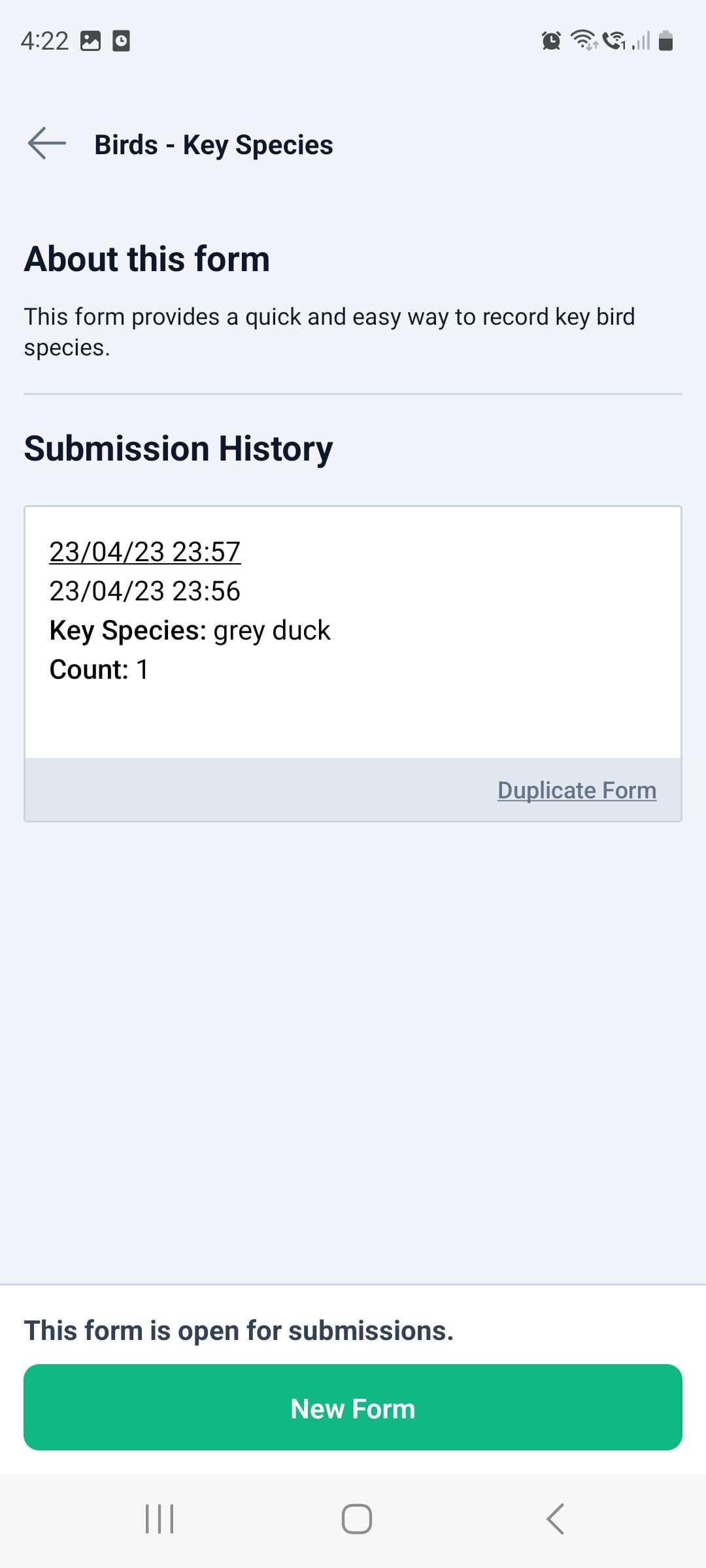
Events page
The events page is where you can see past and upcoming events for your project, and RSVP to join them. When you RSVP for an event, you will receive a scheduled reminder 4 hours before it starts. For more information on events, refer to our community guide.
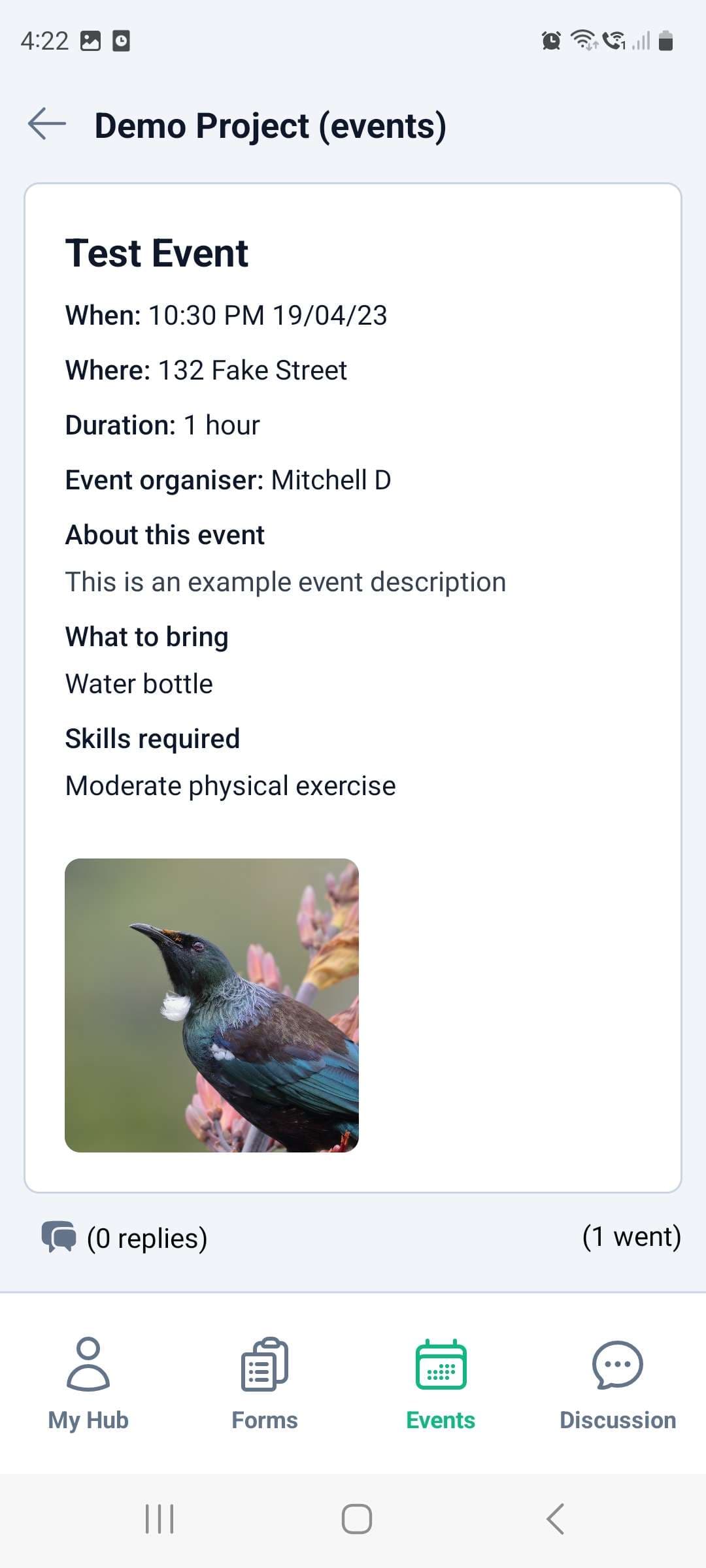
Discussion page
The discussion page is where you can see posts and submitted photos by other members of your project, and like or reply to them. When you make a new post, other project members will receive a notification so that they know to check it out. For more information on events, refer to our community guide.
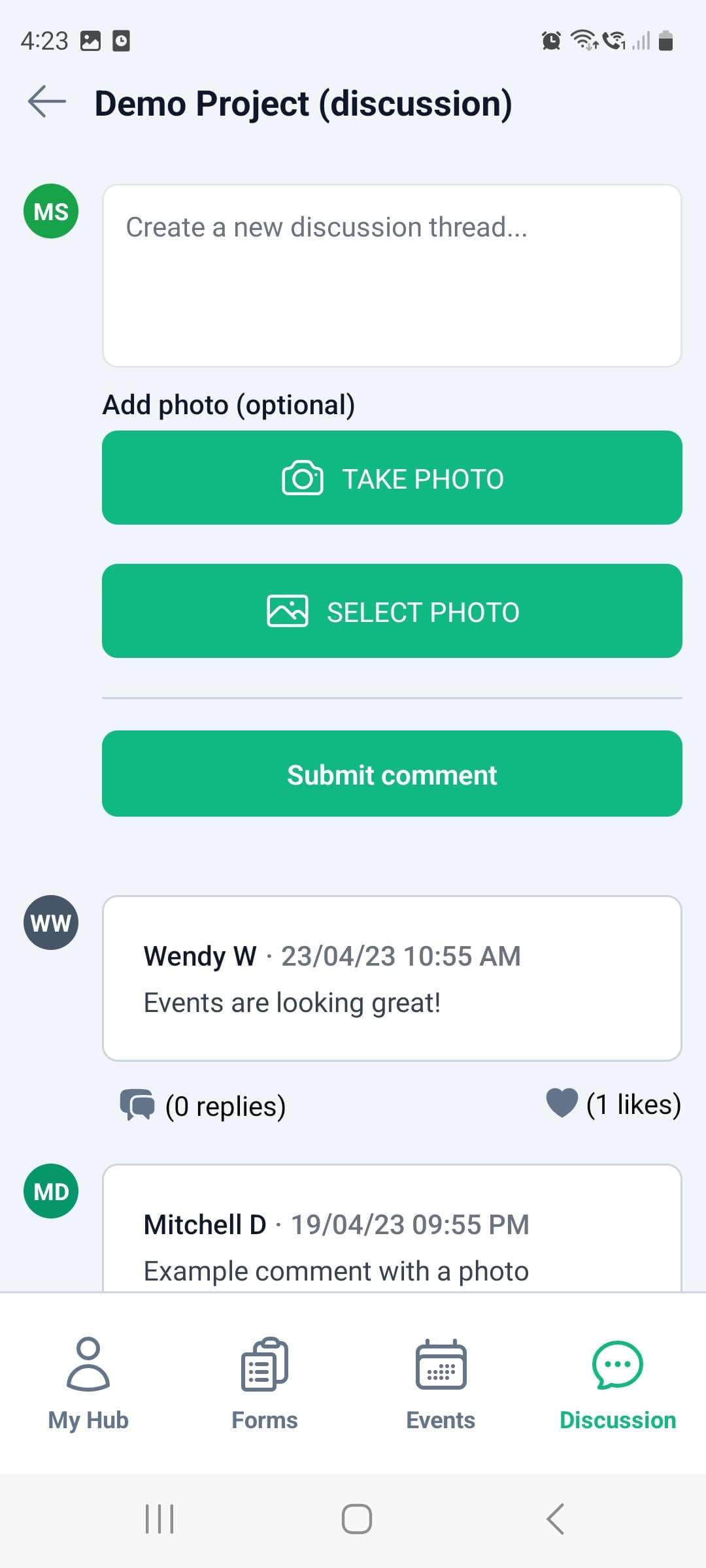
Explore page
The explore page is where you can find new projects to join. You can change the search location by pressing Change to search by region, city, postcode, or local projects near you. For more information, refer to our guide on projects.
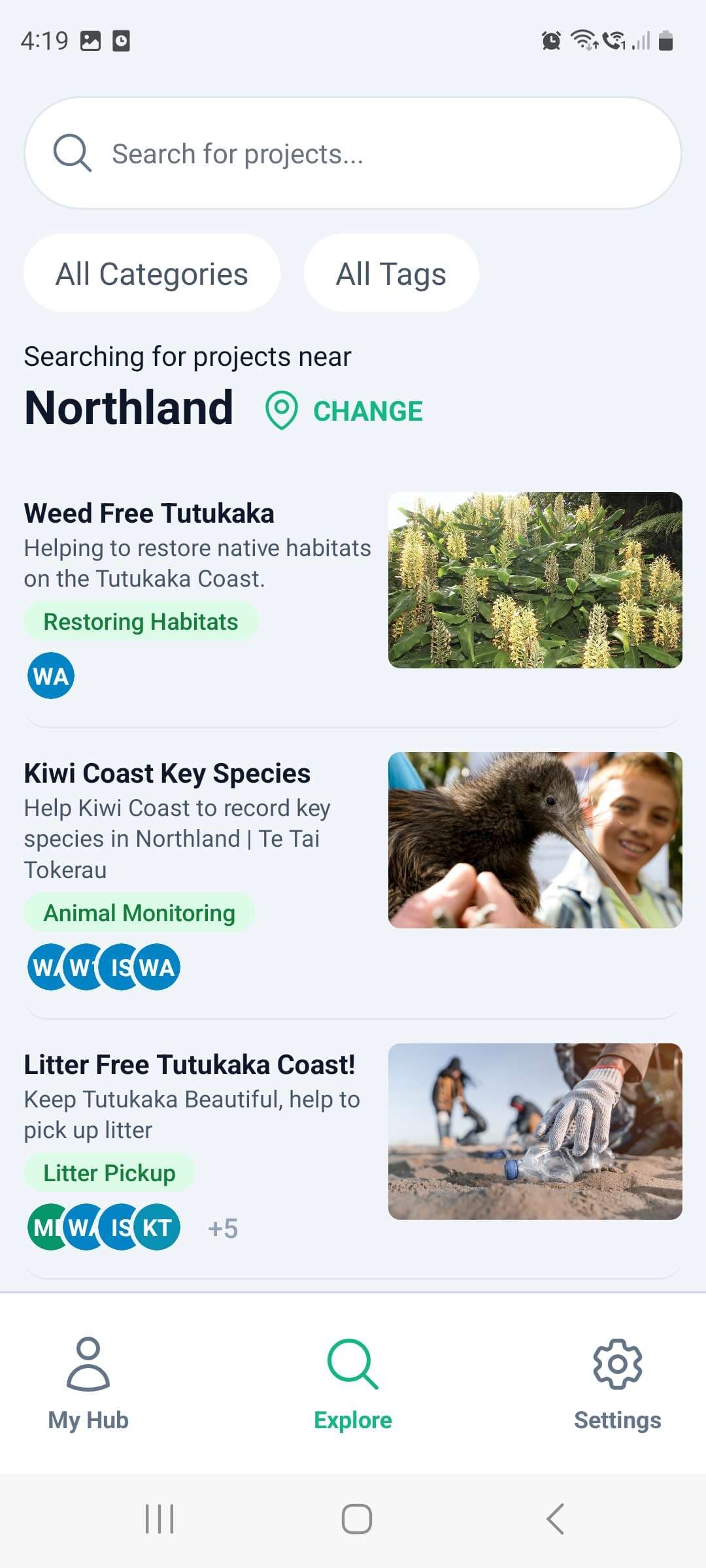
Project page
When you click on a project on the explore page, you get taken to the project listing page. On this page you can learn more about the project, and request to join it. For more information, refer to our guide on projects.
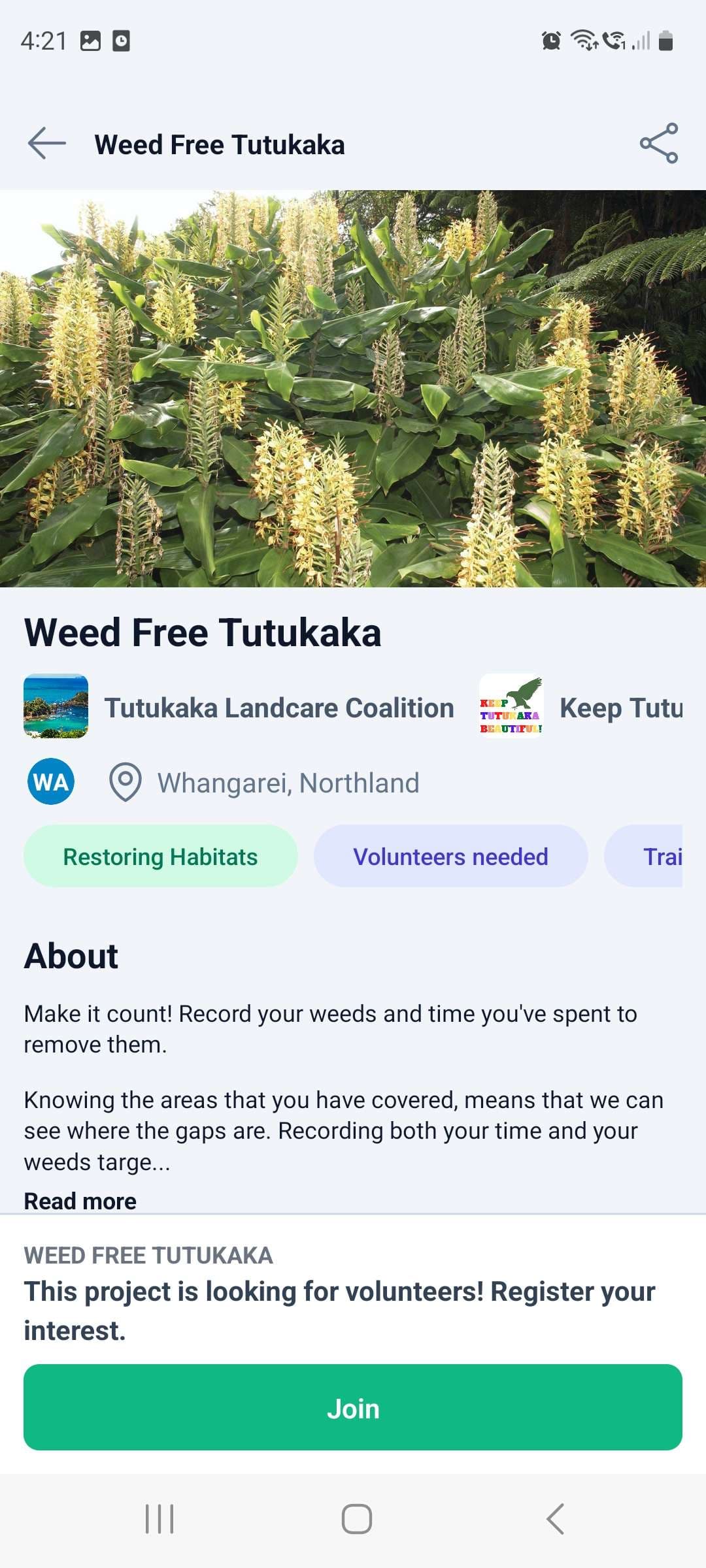
Settings page
The settings page is where you can update your personal details, enable offline mode, or log out. For more information, refer to our guide on the settings page.